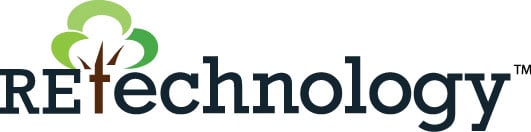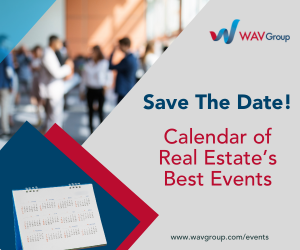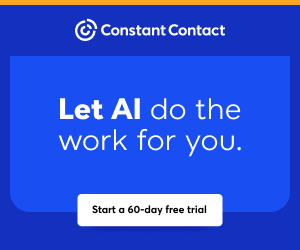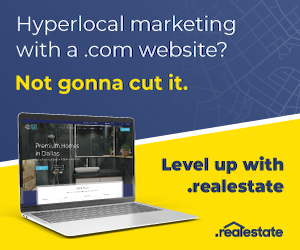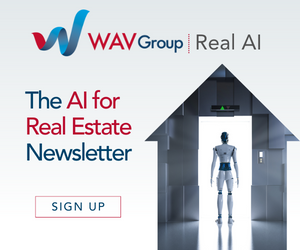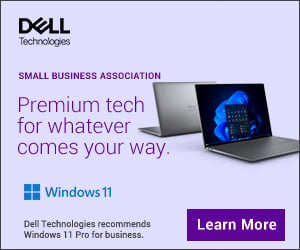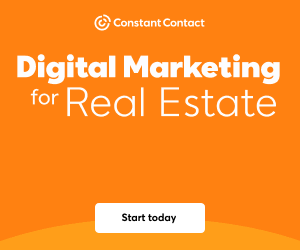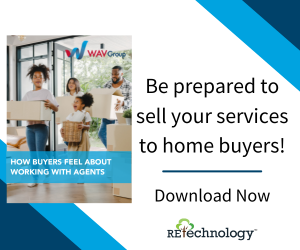You are viewing our site as a Broker, Switch Your View:
Agent | Broker Reset Filters to Default Back to List
Due to the ongoing situation with Covid-19, we are offering 3 months free on the agent monthly membership with coupon code: COVID-19A
UNLIMITED ACCESS
With an RE Technology membership you'll be able to view as many articles as you like, from any device that has a valid web browser.
Purchase AccountNOT INTERESTED?
RE Technology lets you freely read 5 pieces of content a Month. If you don't want to purchase an account then you'll be able to read new content again once next month rolls around. In the meantime feel free to continue looking around at what type of content we do publish, you'll be able sign up at any time if you later decide you want to be a member.
Browse the siteARE YOU ALREADY A MEMBER?
Sign into your accountHow to Back Up Your Text Messages, Email, Calendars, and More
September 16 2015
 Worried that a lost or broken phone means losing all of your text messages and all of the important conversations you've had with clients? You're not alone. An RE Technology reader recently wrote to us in search of an easy way to archive her text messages and prevent disaster from happening.
Worried that a lost or broken phone means losing all of your text messages and all of the important conversations you've had with clients? You're not alone. An RE Technology reader recently wrote to us in search of an easy way to archive her text messages and prevent disaster from happening.
Rather than rattle off the few methods that we're aware of, we turned to Tech Helpline for some expert advice. Since they're a REALTOR®-owned company that offers tech support to hundreds of agents and brokers every day, they're uniquely suited to knowing just what real estate professionals need (read: easy and painless solutions).
We spoke with Richard Gordon, Technical Analyst Lead at Tech Helpline. Not only did he walk us through archiving text messages, he showed us how to save contacts, emails, and calendar events from all of your devices! Fortunately, for iPhone users, it's as simple as syncing your phone to iCloud. For Android users, syncing your contacts and emails is a snap, but your calendar and text messages will require third-party apps.
Back Up 101 for iPhone Users
"Syncing your devices through your iCloud account is as simple as following a few steps," says Gordon. The first step is the simplest: make sure you are signed into the same iCloud account on each device.
If you use a Mac computer, go to System Preferences from the black Apple menu in the top left corner. Then, select the iCloud option and make sure you are signed into the correct account. Next, check the boxes next to anything you want backed-up by synching to iCloud.