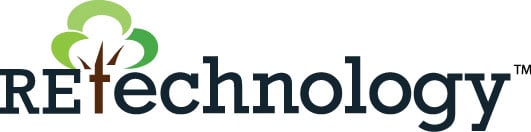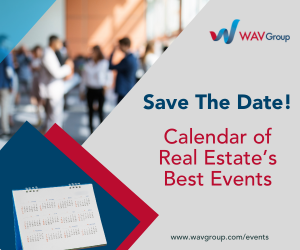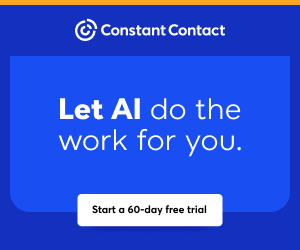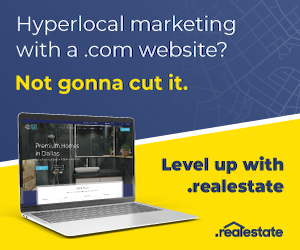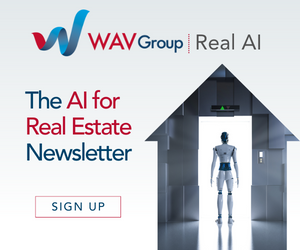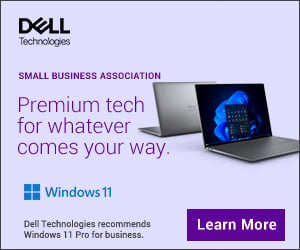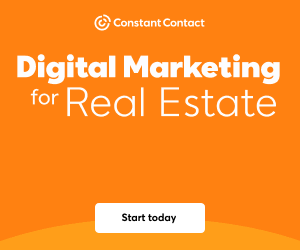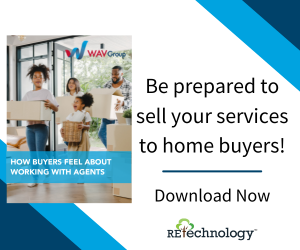You are viewing our site as an Agent, Switch Your View:
Agent | Broker Reset Filters to Default Back to List
Due to the ongoing situation with Covid-19, we are offering 3 months free on the agent monthly membership with coupon code: COVID-19A
UNLIMITED ACCESS
With an RE Technology membership you'll be able to view as many articles as you like, from any device that has a valid web browser.
Purchase AccountNOT INTERESTED?
RE Technology lets you freely read 5 pieces of content a Month. If you don't want to purchase an account then you'll be able to read new content again once next month rolls around. In the meantime feel free to continue looking around at what type of content we do publish, you'll be able sign up at any time if you later decide you want to be a member.
Browse the siteARE YOU ALREADY A MEMBER?
Sign into your accountThree Simple Steps to an Efficient PC
May 26 2014
Last week, we kicked off our new "Tech Tuesdays" series with advice on maintaining your Mac. This week, we're turning our attention to the needs of the PC user. Read on to learn how to give your sluggish Windows machine a performance boost.
 Keep your computer running efficiently through proper maintenance. Here are three simple steps for your PC.
Keep your computer running efficiently through proper maintenance. Here are three simple steps for your PC.
1. Remove Windows Update Temp Files. Windows Updates are important to install on your computer because they keep your computer's software current. It provides some security against new known threats and is also essential for the operating system to clear itself of files known to cause errors. After a while, however, these files accumulate in your hard drive and take up storage space. To remove old files, follow these steps:
- Go to your main hard drive [typically your (C:) Drive]. Place your cursor anywhere in the box, then right click and select Properties. In the General tab, click on Disk Cleanup. Click Ok. Then, click Delete Files.
2. Defragment Your Hard Disk. Defragmentation is a process that lowers the how much storage space there is between files and organizes the index sequencing. It does not delete your files. It makes it easier for windows indexing to locate your files and open them. To defragment your computer follow these steps:
- Go to your main hard drive [typically your (C:) Drive]. Place your cursor anywhere in the box, then right click and select Properties >Tools > Defragment Now > Configure Schedule > Check Run on a Schedule > Weekly > Pick a day and time > Select All Disks.